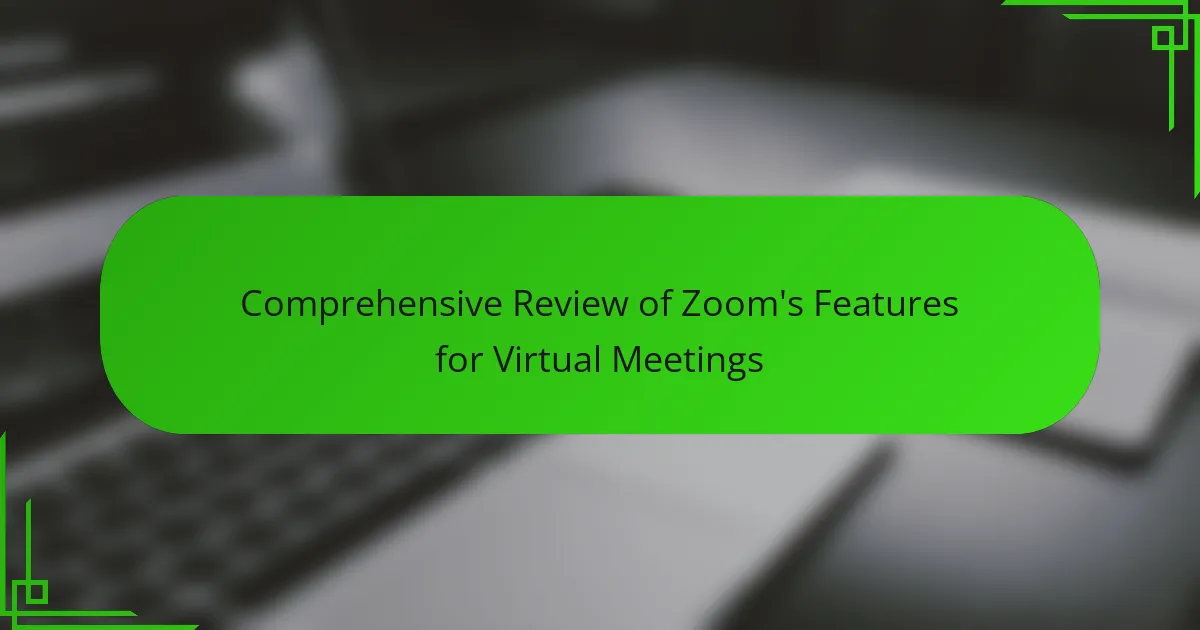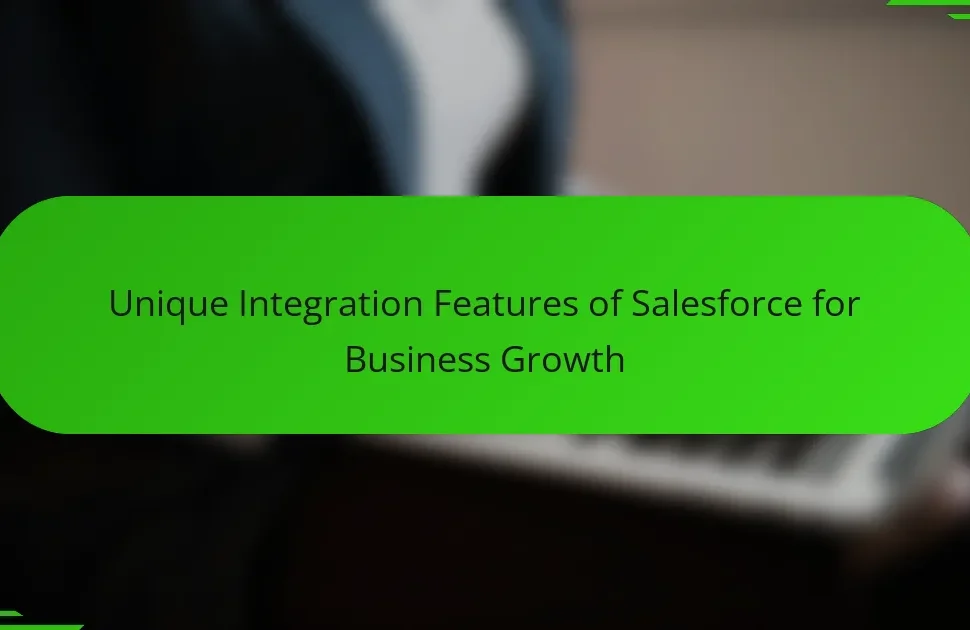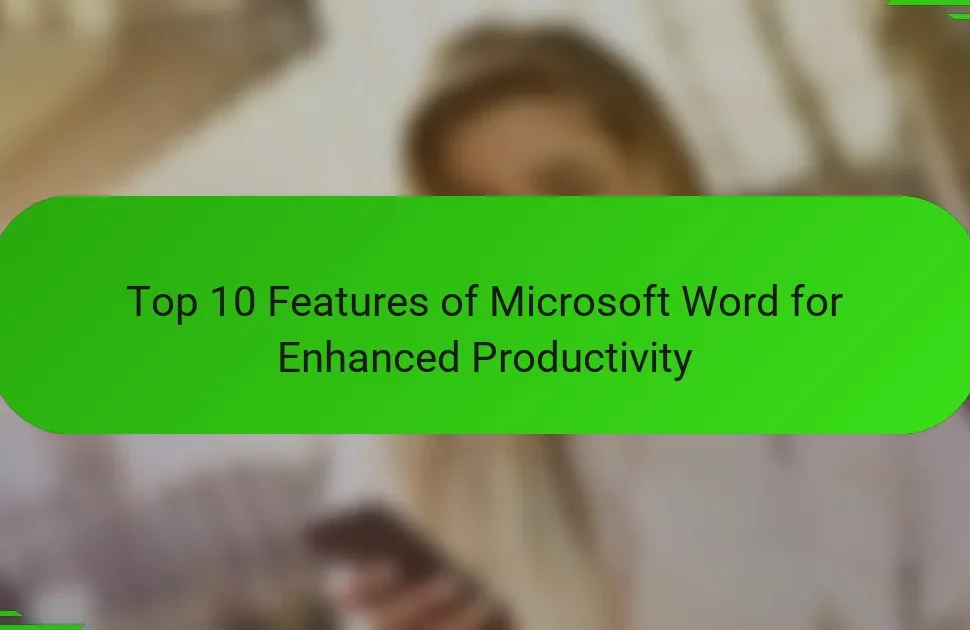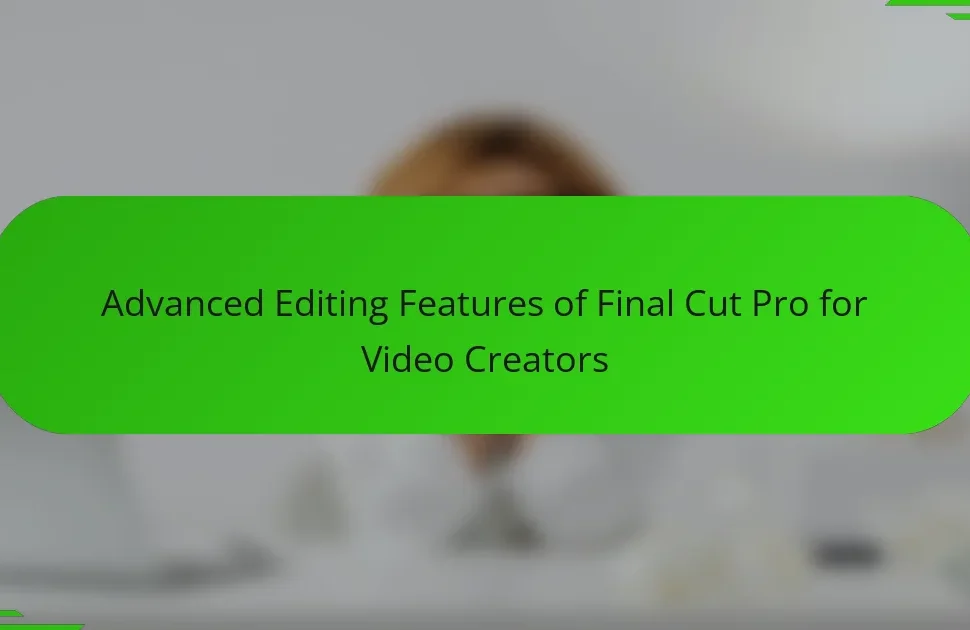Zoom is a leading virtual meeting platform known for its extensive features designed to enhance online collaboration. Key attributes include high-definition video and audio quality, support for up to 1,000 video participants, and the ability to record meetings either locally or in the cloud. The platform also offers screen sharing, breakout rooms for smaller discussions, and integration with various applications to streamline workflows. Users can improve their meeting experience by ensuring stable internet connections, using headsets for better audio clarity, and utilizing interactive features like polls and Q&A sessions. This review provides a comprehensive overview of Zoom’s capabilities, highlighting best practices for maximizing user engagement and productivity during virtual meetings.
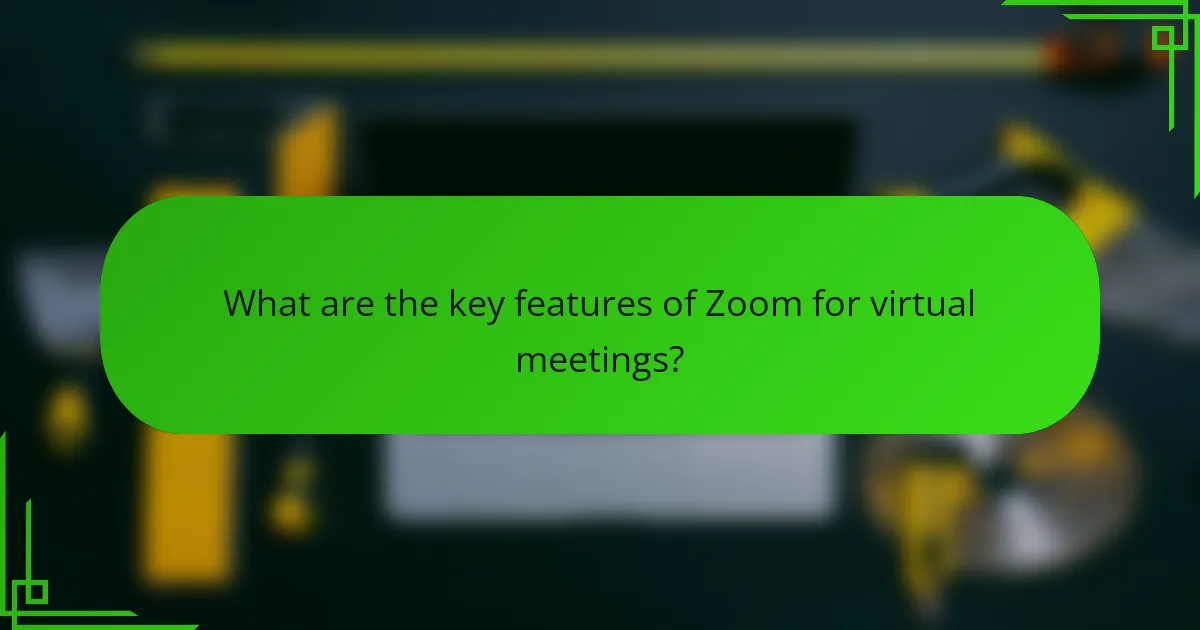
What are the key features of Zoom for virtual meetings?
Zoom offers several key features for virtual meetings. These include high-definition video and audio quality. Zoom allows up to 1,000 video participants in a single meeting. Screen sharing is available for all participants. Users can record meetings locally or to the cloud. Breakout rooms enable smaller group discussions during larger meetings. Virtual backgrounds and filters enhance the visual experience. Integration with various applications streamlines workflows. These features make Zoom a versatile platform for online collaboration.
How does Zoom enhance virtual communication?
Zoom enhances virtual communication through high-quality video and audio capabilities. It offers features like screen sharing and virtual backgrounds. These tools facilitate interactive meetings. Zoom supports large groups with up to 1,000 video participants. It also provides chat functionality for real-time messaging. The platform’s recording feature allows users to save meetings for later review. Additionally, Zoom integrates with various productivity tools. This enhances collaboration and streamlines workflows.
What tools does Zoom provide for effective collaboration?
Zoom provides several tools for effective collaboration. These tools include video conferencing, screen sharing, and breakout rooms. Video conferencing allows participants to connect face-to-face, enhancing communication. Screen sharing enables users to present documents and applications in real-time. Breakout rooms facilitate small group discussions during larger meetings. Additionally, Zoom offers chat features for instant messaging. Users can also record meetings for later reference. These features collectively enhance teamwork and productivity in virtual settings.
How does Zoom facilitate real-time interaction among participants?
Zoom facilitates real-time interaction among participants through features like video conferencing, chat, and screen sharing. Video conferencing allows users to see and hear each other in real-time, enhancing communication. The platform supports up to 1,000 video participants in a single meeting. Chat functionality enables participants to send messages instantly during meetings. Screen sharing allows users to display their screens, making collaboration seamless. Additionally, Zoom includes breakout rooms for smaller group discussions. These features collectively enhance engagement and interaction among participants.
What are the security features of Zoom?
Zoom includes several security features to protect users during virtual meetings. These features are designed to enhance privacy and prevent unauthorized access. End-to-end encryption is available for all meetings, ensuring that only participants can access the content. Meeting passwords can be set to restrict entry to invited attendees. The waiting room feature allows hosts to screen participants before they join. Hosts can also lock meetings to prevent additional attendees from entering once the meeting starts. Additionally, users can report participants for disruptive behavior. Regular updates and security patches are implemented to address vulnerabilities. These measures collectively enhance the overall security of Zoom meetings.
How does Zoom protect user data during meetings?
Zoom protects user data during meetings through end-to-end encryption. This ensures that only meeting participants can access the content shared during the session. Zoom also provides options for password protection on meetings, limiting access to authorized users only. Additionally, the platform uses secure socket layer (SSL) technology to encrypt data in transit.
Zoom regularly updates its software to address security vulnerabilities. The company also implements robust authentication measures, including two-factor authentication for added security. Users can control meeting settings to manage participant permissions effectively. These measures collectively enhance user data protection during Zoom meetings.
What measures does Zoom take against unauthorized access?
Zoom implements several measures to prevent unauthorized access. These include end-to-end encryption for meetings, which secures data transmitted between participants. Additionally, Zoom requires meeting passwords for entry, ensuring only invited users can join. The platform also offers waiting rooms, allowing hosts to screen participants before granting access. Users can enable two-factor authentication for added security. Zoom regularly updates its software to address vulnerabilities and enhance security features. These measures collectively protect user data and maintain the integrity of meetings.
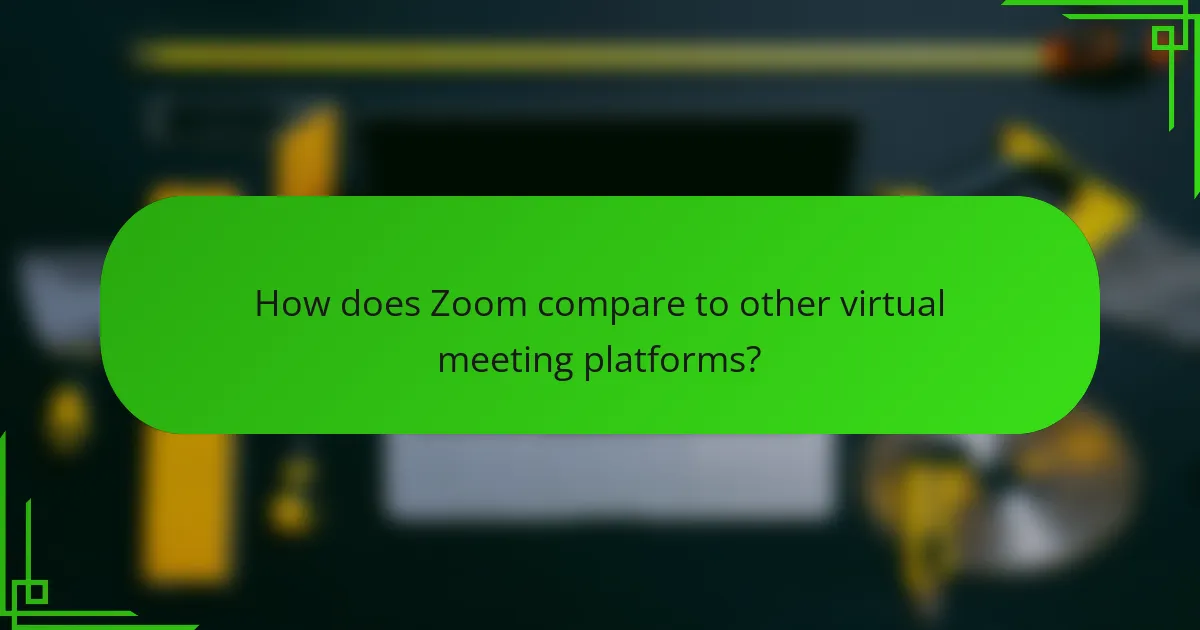
How does Zoom compare to other virtual meeting platforms?
Zoom offers a robust set of features that distinguish it from other virtual meeting platforms. It supports up to 1,000 video participants in a single meeting, which is higher than many competitors. Zoom’s breakout rooms allow for smaller group discussions, enhancing collaboration. The platform also integrates seamlessly with various third-party applications, increasing its versatility. Additionally, Zoom provides high-quality video and audio, which is crucial for effective communication. Its user-friendly interface simplifies the meeting setup process for users of all skill levels. According to a report by Gartner, Zoom has consistently ranked high in customer satisfaction compared to other platforms.
What unique advantages does Zoom offer over competitors?
Zoom offers unique advantages such as high-quality video and audio, user-friendly interface, and extensive integration capabilities. Its video quality supports up to 1080p resolution, ensuring clear visuals. Zoom’s ease of use allows participants to join meetings with one click. The platform integrates seamlessly with various applications like Google Calendar and Slack. Additionally, Zoom provides features like breakout rooms for group discussions and virtual backgrounds for privacy. Its scalability accommodates small teams to large organizations, with up to 1,000 participants in a single meeting. These attributes contribute to its popularity in the virtual meeting space.
How do pricing structures differ among virtual meeting platforms?
Pricing structures among virtual meeting platforms vary significantly. Platforms like Zoom offer tiered pricing based on features and participant limits. For example, Zoom’s basic plan is free with a 40-minute limit on group meetings. In contrast, premium plans provide additional features such as cloud storage and webinar capabilities. Microsoft Teams operates on a subscription model integrated with Office 365, offering different pricing tiers based on organizational needs. Google Meet provides free access with limited features and paid plans through Google Workspace. These differences reflect how each platform targets various user needs, from casual users to large enterprises.
What user experiences set Zoom apart from others?
Zoom offers user experiences that set it apart through its intuitive interface and robust features. The platform provides high-quality video and audio, ensuring clear communication. Users appreciate the ease of scheduling and joining meetings. Zoom supports large participant capacities, accommodating up to 1,000 video participants. The breakout room feature allows users to create smaller discussion groups seamlessly. Additionally, Zoom’s integration with various third-party applications enhances its functionality. The platform also includes features like virtual backgrounds and real-time transcription, improving user engagement. These attributes contribute to Zoom’s popularity in virtual meetings.
What types of users benefit the most from Zoom?
Business professionals benefit the most from Zoom. They utilize the platform for virtual meetings, webinars, and team collaboration. Educational institutions also gain advantages by conducting online classes and remote learning sessions. Healthcare providers use Zoom for telehealth consultations, enhancing patient access to services. Nonprofit organizations leverage the platform for fundraising events and community outreach. Remote workers find Zoom essential for maintaining communication with teams and clients. According to a survey by Statista, 74% of business users reported increased productivity using Zoom.
How do businesses utilize Zoom for meetings and webinars?
Businesses utilize Zoom for meetings and webinars to enhance communication and collaboration. Zoom provides features such as video conferencing, screen sharing, and chat functionalities. These tools facilitate real-time interaction among team members, regardless of location. Businesses can host large webinars with up to 1,000 video participants and 10,000 viewers. This scalability allows organizations to reach wider audiences for training or promotional events. Additionally, Zoom’s recording feature enables users to save sessions for future reference. Security features, like password protection and waiting rooms, ensure a safe meeting environment. According to a report by Zoom Video Communications, 300 million daily meeting participants were recorded in April 2020, highlighting its widespread adoption.
What educational institutions leverage Zoom for online learning?
Many educational institutions leverage Zoom for online learning. Universities such as Harvard, Stanford, and the University of California system utilize Zoom for remote classes. Community colleges and K-12 schools also adopt Zoom for virtual classrooms. Zoom’s features support interactive learning through video conferencing, screen sharing, and breakout rooms. According to a report by Educause, 70% of higher education institutions in the U.S. used Zoom during the pandemic for online instruction. This widespread adoption highlights Zoom’s role in facilitating remote education effectively.
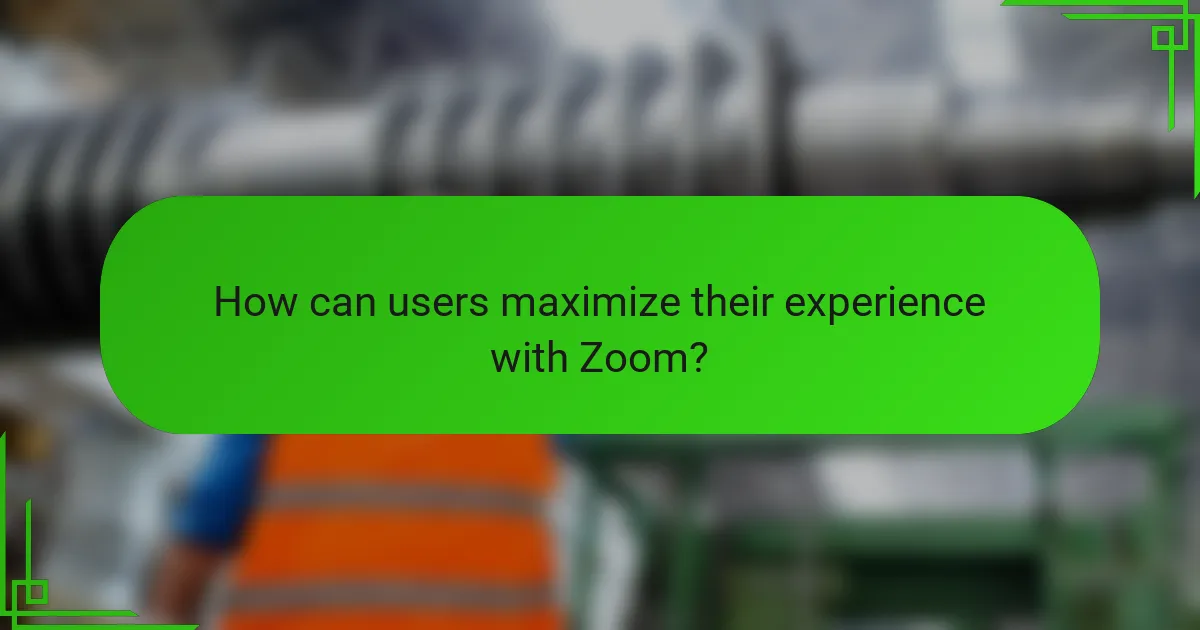
How can users maximize their experience with Zoom?
Users can maximize their experience with Zoom by utilizing its features effectively. First, ensure a stable internet connection for smooth video and audio quality. Use a headset to improve sound clarity and minimize background noise. Familiarize yourself with Zoom’s interface to navigate settings quickly. Schedule meetings in advance and share the agenda to keep discussions focused. Leverage breakout rooms for group activities and discussions. Record sessions to review important content later. Utilize virtual backgrounds to maintain a professional appearance. Engage participants with polls and Q&A features for interactive sessions. These practices enhance engagement and productivity during meetings.
What best practices should users follow for effective meetings?
Users should follow several best practices for effective meetings. First, they should set a clear agenda before the meeting starts. This helps participants understand the purpose and topics to be discussed. Second, users should invite only necessary participants to keep the meeting focused. Research shows that smaller groups lead to more productive discussions. Third, users should establish ground rules for participation, such as muting when not speaking. This minimizes distractions and enhances audio quality. Fourth, users should utilize visual aids, like slides or screen sharing, to engage attendees. Studies indicate that visual content improves retention and understanding. Fifth, users should allocate time for each agenda item to ensure all topics are covered. Finally, users should follow up with meeting notes and action items post-meeting. This reinforces accountability and clarifies next steps.
How can users optimize their audio and video settings?
Users can optimize their audio and video settings by adjusting preferences in the Zoom application. Access the settings menu by clicking on the gear icon. For audio, select the microphone and speaker options that best suit your environment. Users should test their microphone and speaker levels to ensure clarity. For video, choose the appropriate camera and adjust the video quality settings. Enabling HD video can enhance clarity, provided bandwidth allows it. Users should also consider lighting and background to improve video appearance. Regularly updating the Zoom application helps maintain optimal performance. These adjustments can significantly enhance the overall meeting experience.
What tips can enhance participant engagement during meetings?
To enhance participant engagement during meetings, utilize interactive features. Encourage the use of polls to gather instant feedback. Implement breakout rooms for small group discussions, fostering collaboration. Use screen sharing to present visual information effectively. Encourage participants to use video to create a more personal connection. Set clear agendas to keep discussions focused and relevant. Regularly invite questions to promote active participation. Finally, follow up with participants after meetings to maintain engagement.
What troubleshooting steps can users take for common issues?
Users can take several troubleshooting steps for common issues with Zoom. First, check your internet connection. A stable connection is vital for clear audio and video. Next, ensure that the Zoom application is updated to the latest version. Updates often fix bugs and improve performance. Restarting the device can also resolve many issues. This action refreshes system resources and clears temporary glitches.
If audio problems occur, verify that the correct microphone and speaker are selected in the Zoom settings. Adjusting the volume levels can also help. For video issues, ensure that the camera is not blocked and that the correct video source is selected.
Additionally, closing unnecessary applications can free up bandwidth and processing power. If issues persist, consulting the Zoom support page can provide specific solutions. Following these steps can effectively resolve common Zoom issues.
How can users resolve connectivity problems during a Zoom meeting?
Users can resolve connectivity problems during a Zoom meeting by following specific troubleshooting steps. First, they should check their internet connection to ensure it is stable and strong. A wired connection is often more reliable than Wi-Fi. Next, users can close unnecessary applications that may be consuming bandwidth. This can help improve Zoom’s performance. Users should also consider restarting their router to refresh the connection. If issues persist, they can switch to a different network, such as mobile data or another Wi-Fi network, if available. Additionally, updating the Zoom application to the latest version can resolve compatibility issues. Finally, users can reduce video quality in Zoom settings to enhance connectivity. These steps are effective in addressing common connectivity issues experienced during meetings.
What should users do if they encounter audio/video issues?
Users should troubleshoot audio/video issues by checking their device settings. First, ensure that the microphone and camera are properly connected. Next, verify that the correct audio and video devices are selected in Zoom’s settings. Users should also check their internet connection for stability. Restarting the Zoom application can resolve temporary glitches. Updating the Zoom software may fix compatibility issues. Lastly, users can consult Zoom’s support resources for specific guidance. These steps are effective as they address common causes of audio/video problems in virtual meetings.
Zoom is a leading virtual meeting platform known for its extensive features designed to enhance online communication and collaboration. This article provides a comprehensive review of Zoom’s key functionalities, including high-definition video and audio quality, screen sharing, breakout rooms, and security measures such as end-to-end encryption. It also compares Zoom to other virtual meeting platforms, highlights user experiences, and discusses how various user groups, including businesses and educational institutions, can maximize their use of the platform. Additionally, best practices for effective meetings and troubleshooting tips are outlined to help users optimize their Zoom experience.